Set up your Thunderbird on Windows
iCloud calendars, default descending view, and encrypted emails/chats
I’ve been using Thunderbird for about a year starting from I shifted to Windows. There are three reasons why you should use Thunderbird on Windows:
- It’s open-source and free.
- It supports PGP encryption and some end-to-end chat services, and they are built-in features.
- Every email service works pretty well here. So you finally have one place to put all your accounts.
And it’s so much lighter and has fewer problems than Outlook.
iCloud Calendars #
If you don’t want to give up iCloud.
To sync iCloud calendars on Thunderbird:
- Install two extensions: TbSync and Provider for CalDAV & CardDAV (DAV-4-TbSync). You can search extensions on addons.thunderbird.net or
Settings → Add-ons and Themes - Get an app-specific password from your iCloud
Dashboard → Security → Generate Password... - Add your iCloud account to TbSync using CalDAV
How to add your iCloud account to TbSync #
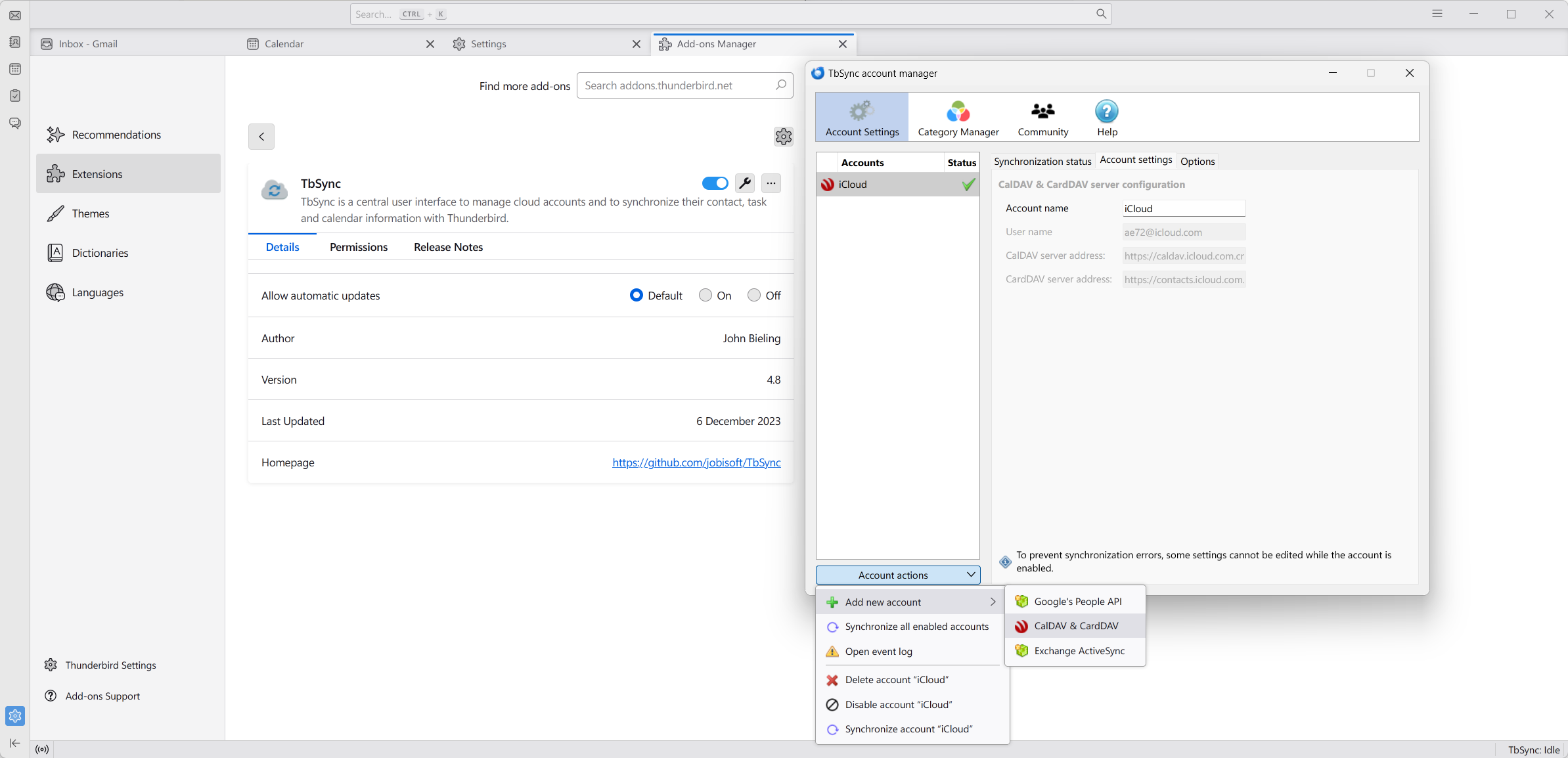
- Go to TbSync settings
- Add your account using CalDAV
- Choose
iCloudon the pop-up window - Fill in your iCloud email address and your app-specific password
Default Descending View #
Thunderbird sorts emails in ascending order by default when you add a new account.
Go to Settings → Preference → Config Editor... (at the end of the page), search mailnews.default, change the value of mailnews.default_sort_order from 1 to 2.
You can find the meaning of types and values, and the add-on to change this here.
Encrypted Emails #
Go to Settings → Account Settings → [your email] → End-To-End Encryption, and you can add an OpenPGP key for this email account. You can either import
If you already have an OpenPGP key, then you should import rather than generate a new one so that you won’t lose access to encrypted emails using your old key.
or create a new key if you are new to the encrypted email world.
If your recipient doesn’t know how to decrypt, maybe it’s better not to encrypt then.
Encrypted Chat Services #
Thunderbird supports IRC, Matrix, Odnoklassniki, XMPP currently. You can add your account at the same place you add your email, or on the Chat view.
Just don’t forget to click the button on the bottom left to toggle online/offline if everything is still grey.
More about Thunderbird #
You can read your RSS feeds on Thunderbird. I don’t do this cause I want to separate reading emails and RSS feeds. You can add some feeds that you’d like to receive notifications when updated to Thunderbird.
You can use Send Later to set up when to send your email, and even make it default to delay for some minutes when clicking “Send”.
Return Receipt and Delivery Status Notification are not always working, because some email clients redact this request by default, e.g. Gmail.
You’ll need to do some configuration for Microsoft Exchange. For me, again I want to separate work in my real life and me on the internet so I just keep the Exchange account in Outlook. (And it’s easier for IT)
Login via Github